Continuing on with the theme of showing new features added to Cart Viper our Ecommerce module for DotNetNuke, we are going to look at the new feature Store Promotions.
Using Store Promotions allows you to have a store or category wide sale, so for example I could discount the category Fireworks by 5% for 4th July weekend.
A Store Promotion takes a start and end allow you to define the terms of the deal for you customers.
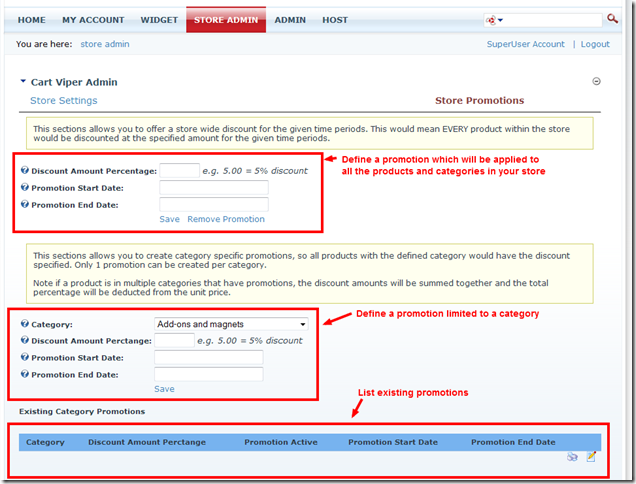
When you define a promotion for a category, that discount will only apply to products within that category. It will not be applied to any products defined within sub categories of the category.
Once the promotion is within the activation dates defined the product(s) will then display in the store like the example below.
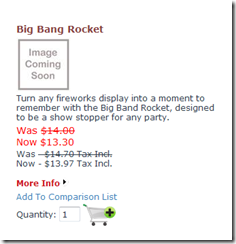
82327548-56db-48c8-be33-bdb61687ac97|0|.0|27604f05-86ad-47ef-9e05-950bb762570c
We are constantly trying to improve Cart Viper our Ecommerce Store for DotNetNuke, one of the new improvements in release 1.3.1 was an improve admin menu.
Previous we had all the Store Admin options listed as hyperlinks on the Admin page, however there is only so much room and we couldn’t group related options together.

We’ve followed the current trend of using a mega menu style menu to allow us to group the options together and also to take up much less real estate on the screen.
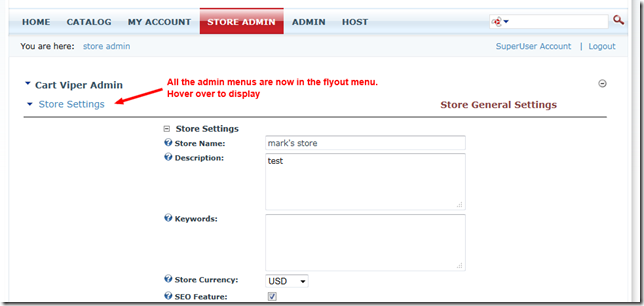
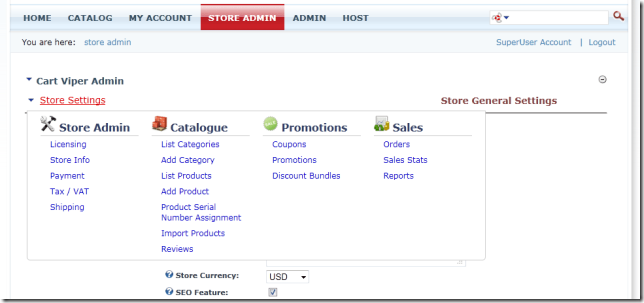
We hope you like the new feature, we’re already working on the next release of Cart Viper which will have even more improvements and features.
9a5761ed-2dd4-4412-bd6e-135ac500a26c|0|.0|27604f05-86ad-47ef-9e05-950bb762570c
We are always pleased to hear feedback and comments from users of Cart Viper. It is even better when we get a comment like this one from Steve Bonikowski at Quantum IT Ltd.
“Just thought we'd show you one of our sites that uses Cart Viper. http://www.northhallsaddlery.co.uk/
We're really pleased with Cart Viper it was easy to set up and performs well. The best part is the support and the rapid development of enhancements and issues.”
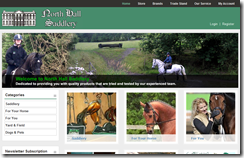
521482c1-2a07-4eaa-b95d-5f9ad3d75a2f|0|.0|27604f05-86ad-47ef-9e05-950bb762570c
Since the release of 1.3.0 of Cart Viper we’ve added two additional controls you can use to collect variant data for a product.
- Textbox Multi-line – allows customer to enter multiple lines of text for a product option.
- Image Upload – allows the customer to upload an image, this could be for personalisation of a product with a photo for example.
Defining a product with the TextboxMultiLine variant allows the customer to enter some message for the item they are purchasing, this is great for a gift card message for example.
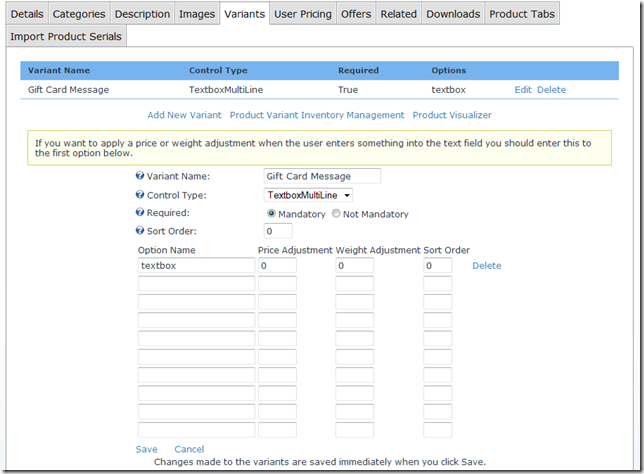
In the store front the customer is able to supply the details they would like added to the Gift Card in the example below. This text is listed on the order once its placed.
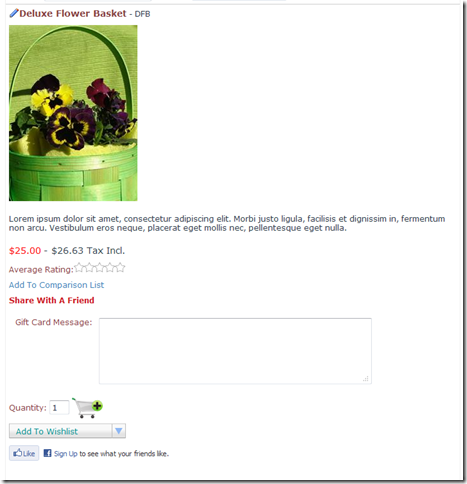
The image upload control allows the customer to upload an image to your store which is then available to download by the store owner once the order is placed.
This could be used to collect a photo that is to be printed on a personalised item for example like a t shirt.
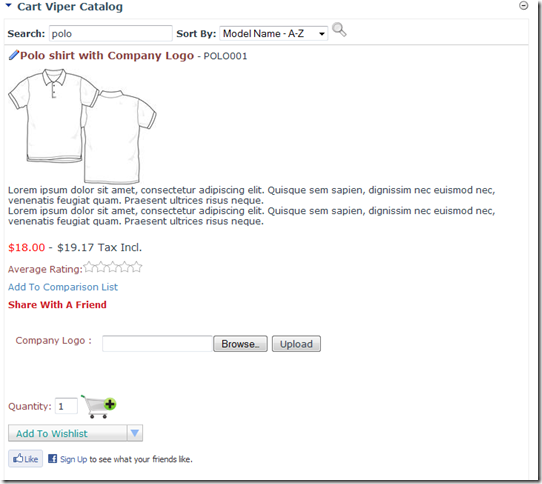
7eee1ea8-74b5-4a3a-ab37-3332e914ce95|0|.0|27604f05-86ad-47ef-9e05-950bb762570c
During testing of Cart Viper you may want to remove orders from the store once you’ve finished testing, this isn’t a feature which is available in the store admin however you could use the script below to mark an order as cancelled and hidden from the UI.
This is purely for use during testing, you shouldn’t use this script when your store is in production.
Simply set the @orderId to the id of the order to remove. In the example below this will cancel and hide the order 1014.
declare @orderId int
--set this to value of the orderID to cancel and hide
set @orderId = 1014
update {databaseOwner}[{objectQualifier}CVStore_Orders]
set orderIsPlaced=0,
orderStatusId=6
where orderId=@orderId
This script should be executed using Host – SQL page within your portal.
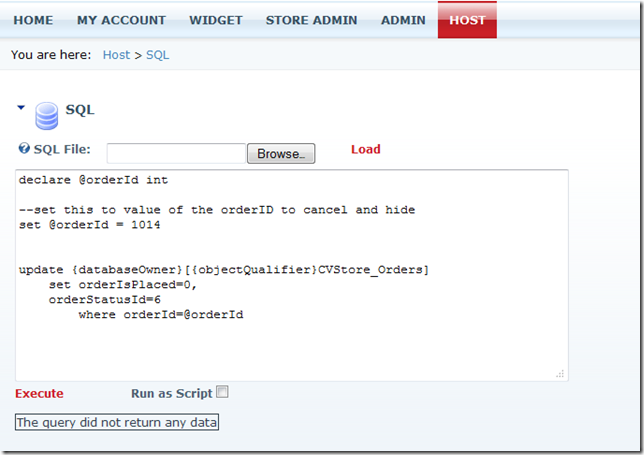
64a2d842-ebe9-4b0b-b7f5-36193428372d|0|.0|27604f05-86ad-47ef-9e05-950bb762570c
As a store owner you need to be able to locate orders quickly, some times you’ll find the customer doesn’t know or have their order number to hand, so to make it easy we’ve added a search feature to the order history management.
This allows the store administrator the ability to search for an order by a name, the search takes a partial name and returns all the orders which match.

This is just one of many small improvements we’ve added to Cart Viper 1.3.0 to make running your store a more pleasant experience.
742a1945-dccc-4de9-a6fb-c475fc30770f|0|.0|27604f05-86ad-47ef-9e05-950bb762570c
A new feature adding into Cart Viper 1.3.0 onwards is the ability to define a shipping band that applies to the US lower 48, US Alaska and US Hawaii.
We still have the ability to define a shipping rate for the whole of the US but using these three new additional locations allows you to charge a different shipping amount for delivery to AL and HI for example.
Take a look at the example setup below, I’ve defined a rate for the lower 48, AL and HI, during the checkout the cart will look at the customer’s State shipping address and use this to determine which rate to apply to the basket.
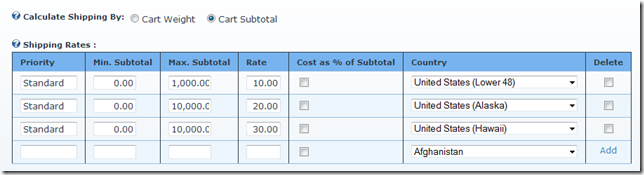
We’ve also taken the opportunity to improve the free shipping option, before this was either on or off. Now we’ve added the ability to define the country that the free shipping is applied to.
This also has the US lower 48, US Alaska and US Hawaii options so you could define a rule which allows free shipping to the lower 48 and just use the shipping banding above to charge a shipping amount for customers in AL and HI and the rest of the world for example.
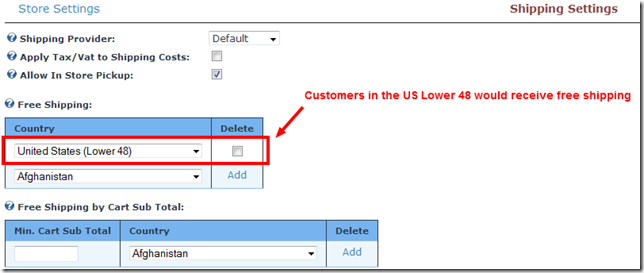
If you like what you see, why not take the free trial of Cart Viper and give it a try for yourself.
5629652d-9193-4a41-8596-9b24890c24cb|0|.0|27604f05-86ad-47ef-9e05-950bb762570c
Added in release 1.3.0 of Cart Viper is the ability for the store administrator to edit the billing and shipping addresses for an order placed by a customer.
If a customer makes a mistake during the order process and contacts your customer services department you can now update the order with the correct details.
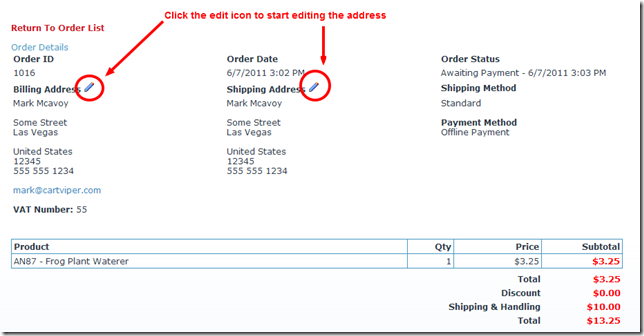
Once you have clicked the edit icon simple modify the entry using the popup window.
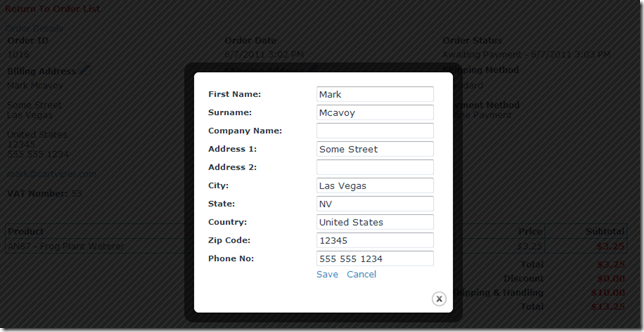
This is just one of the many improvements we’ve made to Cart Viper to help improve the ecommerce experience for the store owner and the customer.
If you’ve got some improvements you would like to see implement please contact us.
70c16c5f-6980-44a0-b7e4-4c37d4d65bde|0|.0|27604f05-86ad-47ef-9e05-950bb762570c
Just to let you all know we have just released version 1.3.1 of Cart Viper our DotNetNuke ecommerce module the full list of new features are:
As ever we will be doing follow up blogs highlighting each new feature.
b574a962-e24e-414b-baac-965006724e01|0|.0|27604f05-86ad-47ef-9e05-950bb762570c
In any ecommerce store you’ll get customers that never checkout with their cart.
Recently we were asked about how to determine the number of abandoned carts in Cart Viper, this is something we’ve got on the road map for a later release (built-in report to display the number of abandoned carts).
So we’ve created this simple script that you can execute using the Host – SQL page within your DotNetNuke portal.
declare @portalId int
--set this value to the portalId to report
--abandoned carts
set @portalId=0
select cast(floor(cast(c.datecreated as float)) as datetime) as Date,
count(distinct c.cartId) as Count
from {databaseOwner}[{objectQualifier}cvstore_cart] c
inner join {databaseOwner}[{objectQualifier}cvstore_cartItems] ci on c.cartId=ci.cartId
where portalId=@portalId
group by cast(floor(cast(c.datecreated as float)) as datetime)
order by cast(floor(cast(c.datecreated as float)) as datetime)
Executing the script will display the abandoned cart count broken down by date. Notice that you can define the portalID to report on by setting the value of the set @portalId=0 line.
Just copy the script into the text area, update the portalId to the correct value then click Execute to display the results.
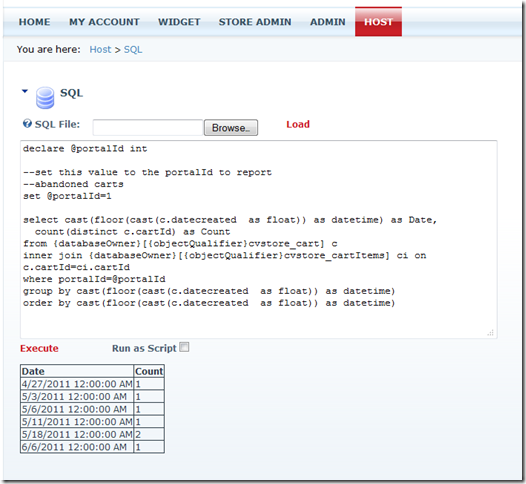
8396c612-581a-4e3d-8a43-d69bedfb6b74|0|.0|27604f05-86ad-47ef-9e05-950bb762570c