In the rush to put your website live and start taking orders its easy to drop the ball on a simple task, as the old saying goes “You only get one chance to make a first impression”.
With that in mind we have compiled a short checklist of items you should verify before you put your Cart Viper DotNetNuke ecommerce store live:
1) Ensure that the page within your store that contains the “Cart Viper My Account” has the below permissions so “All Users” can view the page. This ensures payment gateways (Paypal, etc) can inform Cart Viper that payment has been successfully taken:
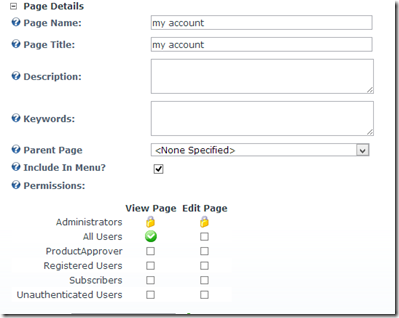
When setting up the Paypal Standard provider the Secure ID setting is optional and it not the same as your Paypal account page, the correct value can be found in you profile within your Paypal account.
If you are getting an email from Paypal to say you have received payment but don't get one from Cart Viper or see the order in the back office then this is an indication that the IPN is failing and the points above should be the first things to check.
2) Test the SMTP settings on your DNN installation are valid, these settings are located in:
host –> host settings –> SMTP
We use these SMTP settings to send the various emails the store generates, if you receive an error when clicking “test” please contact your ISP to rectify this:
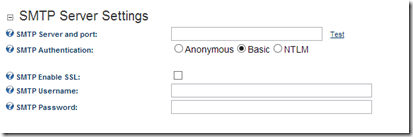
3) Check the default portal alias for your store has the www.mydomain.com as the primary domain rather than mydomain.com. To check this go to:
admin –> site settings –> advanced settings –> portal alias
If the www.mydomain.com is not listed, simply add this new domain and mark this as the default alias:
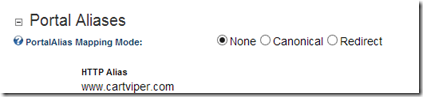
4) If you are using a payment gateway that collects the customers credit card information directly on your website (Authorize.net, Paypal Pro, etc) ensure that there is a valid SSL certificate for your website installed on the server and that the page with the “Cart viper my account” module is served over HTTPS.
This can be set at the DNN page level or within the Cart viper my account module settings:
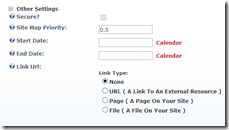
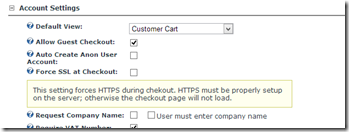
Note if you are using a payment gateway that requires an SSL certificate and it is not configured correctly we will output a message informing you of that and your customers will be unable to checkout.
5) Within Cart viper it is possible to allow Google analytic ecommerce tracking, if you are going to enable this setting it is very important that you also add in the Google analytic tracking code to your websites skin. Without this tracking code you will receive javascript errors on your website and the add to cart functions will cease to work. Page 38 of our user guide explains this in more detail:
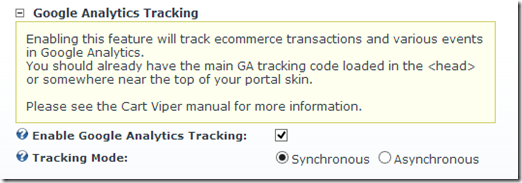
In our experience the above 5 are the most commonly over looked items when stores are being moved from test to a production environment, if you think we have missed an important aspect or have an idea how we can improve the process please feel free to add it to the post.