In the new version of Cart Viper 1.4.1 we have now added the ability to define the sort order of products within a category.
This allows the store owner to display their most important products above the fold of the page. The existing method of sorting the product by model name, number etc are still supported.
Using Custom Product Sorting
The first step is to set the Catalog Module to use Custom Sort Order as the sorting method.
1. Open the settings page for the module and expand the Category Product Settings section.
2. Select Custom Sort Order for the Sort By setting.
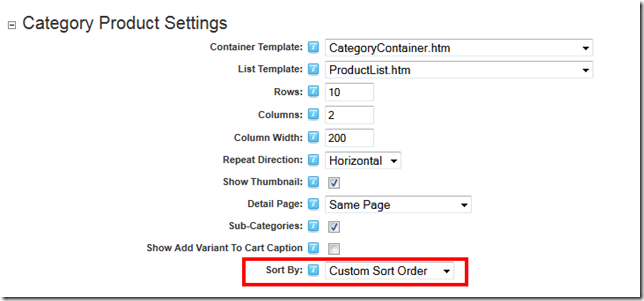
3. Once we have defined that setting its just a case of sorting the products in the categories. On the Store Admin > List Categories page the Action menu has an option Sort Product.
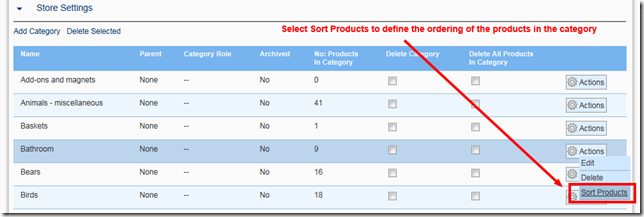
4. On the Sort Product page enter a number beside each product. When displaying the category, products with a lower number appear first.
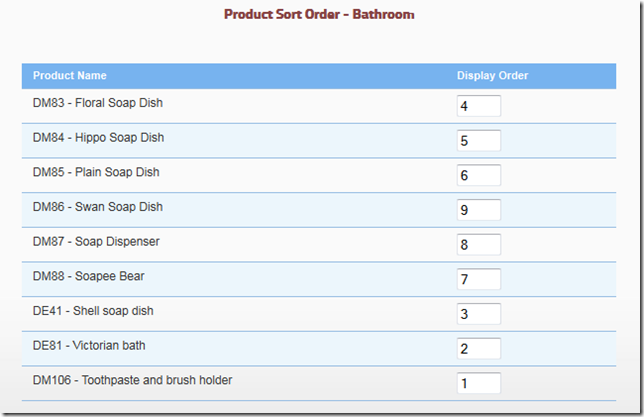
Here is what the Bathroom category looks like in the store front once we save the product ordering.
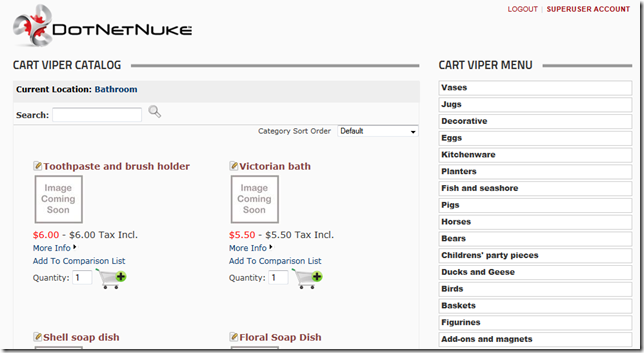
Thinking of turning your DotNetNuke portal into an online store? Try Cart Viper and see how easy it is to start selling today. Take the 14 day free trial.
b07e640e-8b13-4b49-ac38-57c88b9f3e05|0|.0|27604f05-86ad-47ef-9e05-950bb762570c