Continuing our discussion on new features in release 1.4 of the DotNetNuke ecommerce solution Cart Viper we are going to look at the ability to attach a PDF datasheet to a product.
To attach a datasheet to a product you 1st need to upload the PDF file using the standard file manager from the “admin” menu, once this is complete simply navigate to the Cart Viper store admin and select the product you wish to select the file for.
You will notice we now have a datasheet section where you can use the standard DNN file selector to select the PDF file you uploaded in step 1:
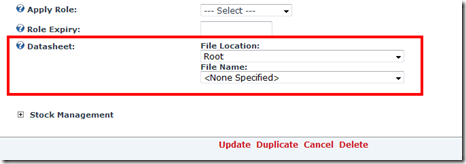
In order to have the PDF outputted on your product details page you need to ensure the token [DATASHEET] is in the template ProductDetail.htm
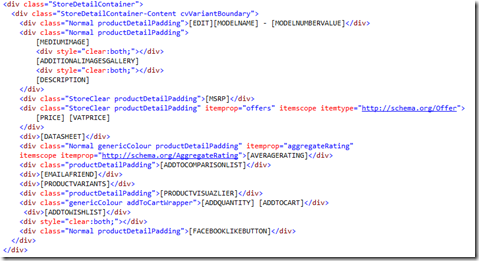
This will then output a PDF icon that when clicked upon will display the PDF you uploaded – note for products that do not have a datasheet defined the PDF icon will not be outputted.
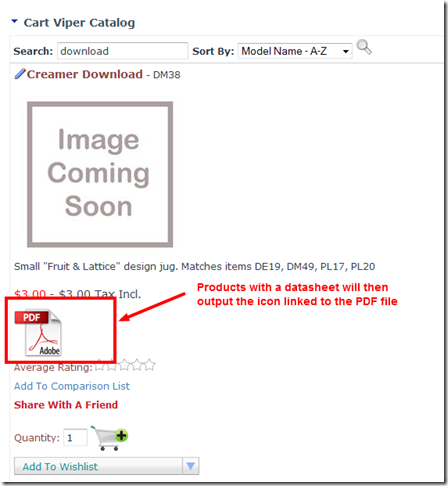
15273e57-f5d4-4ae7-976f-077eb588c762|0|.0|27604f05-86ad-47ef-9e05-950bb762570c