One of the great new features of Cart Viper 1.1 is the ability to import products directly from CSV data into the store.
From the outset we wanted to create something flexible that works with the data you already have, rather than you have to manually create the CSV file format to match our import routine.
To achieve this we created a flexible system that allows you to import the existing data simply by marking the CSV column headers using the pre-defined column.
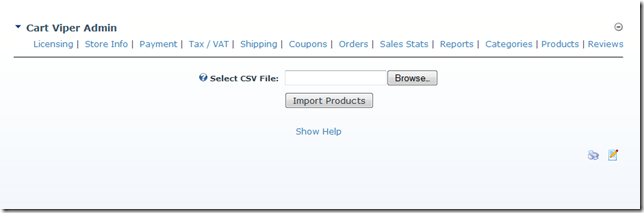
Using this system you can import as many fields or as few as you require, additionally any other columns in CSV which aren't part of the pre-defined columns are simply ignored.
The CSV file should have the column headers as the first row.
A complete list of supported column names are available in the Cart Viper User Manual.
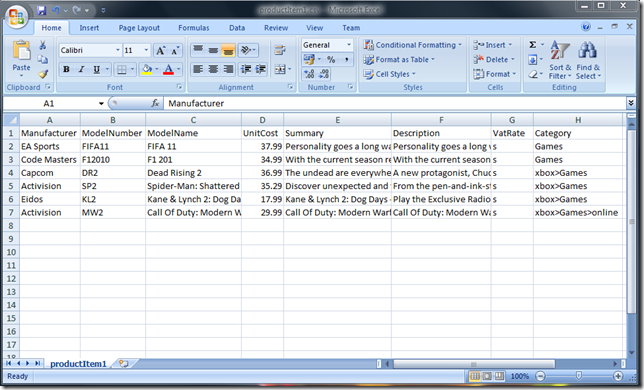
As well as importing products into the store you can optionally define the images and categories for the products.
Assigning Products to Categories
To assign products to categories simple add a column to the CSV file with a header of “Category”.
This column should then contain the category or categories to assign the product to. Multiple categories should be separated with a “;”.
For each category that the product is to be assigned to you should enter the full path to the category, taking into account the category hierarchy.
So for example if we have a parent category of “xbox” which contains a child category of “Games” then this should be entered as
xbox>Games
The important point to notice is that we use “>” as a separator to defined the category hierarchy.
Assigning Images to Products
Its also possible to define the images for the product. To import images simple add a column header called “Image” then enter the filename of the image.
Multiple images should be separated using “;” e.g.
product001.jpg;product001_alternative.jpg
The final step is to manually copy the images to the correct folder on your server, this will the allow Cart Viper to pickup the images and scale them to the correct size.
The folder is located at /Portals/x/CVStoreImages where x is the portalId of the portal where the store is installed.
Download a sample CSV below
productItem1.csv (2.34 kb)
4fc6d3e5-5c7f-45e6-865c-13364016bd50|0|.0|27604f05-86ad-47ef-9e05-950bb762570c
When adding new products to your store there may come a time when you have a similar item already that you would like to duplicate and clone to create the new item.
Now in release 1.1.0 of Cart Viper this is possible.
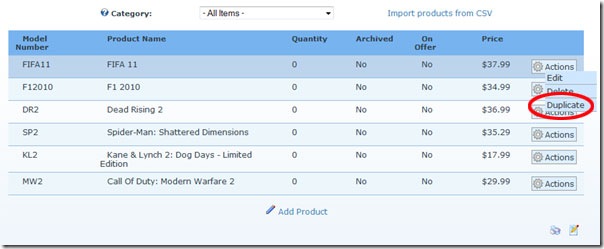
When you duplicate an existing product all the product details, category assignments, variants, offers, downloads, images and related products are copied to the new product.
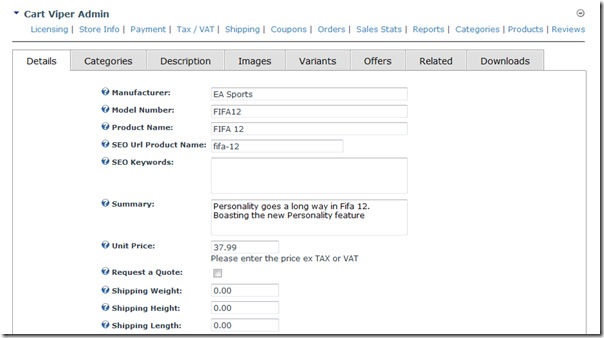
Once duplicated you can modify the fields of the newly cloned product.
2914a391-d487-4a77-8724-f18257a880c4|0|.0|27604f05-86ad-47ef-9e05-950bb762570c
Continuing the series of posts about new features in release 1.0.3 of Cart Viper its time to look at the Wish List feature.
This allows users to store a list of items they would like to purchase.
On the product details page a user would simple click the Add to Wishlist link to have the item store for them in their wish list.
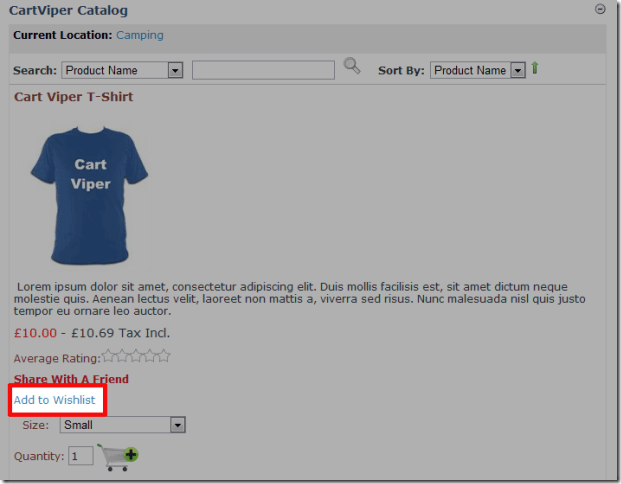
The wish list is display on the My Account page with the ability for the user to add an item into their cart directly from the wish list.
All wish lists are private and only the user that created the list is able to view it.
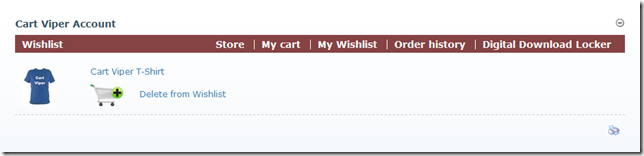
Allowing your users to create wish lists is an optional feature, you can disable wish lists by unchecking the Enable Wishlist in the store admin.
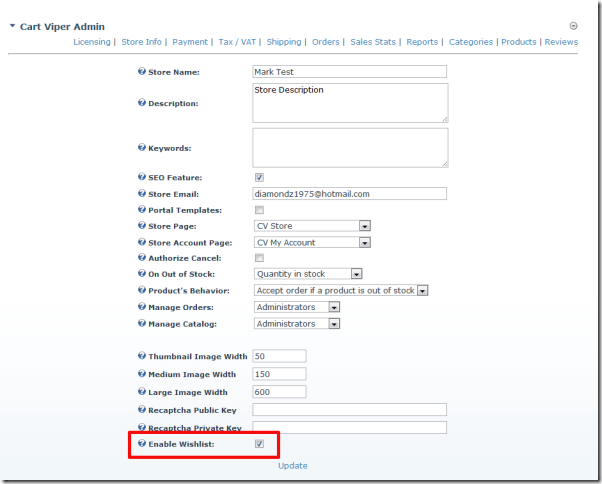
6f6e7d2b-1379-4b25-85b5-f2244d3e963c|0|.0|27604f05-86ad-47ef-9e05-950bb762570c
Here at Cart Viper we have been busy working on version 1.0.3 of our DotNetNuke shopping cart that is full of new features , over the next few days leading up to the release of version 1.0.3 Mark and myself are going to do a series of posts discussing the new features. This post will discuss “Email A Friend”.
Due to the flexibility of Cart Vipers template driven display simply by including the [EMAILAFRIEND] tag in your productDetail.htm template you output the necessary control onto your page that allows a user to send an email relating to a product on your site.
Example template:
![CropperCapture[50] CropperCapture[50]](http://blog.cartviper.com/image.axd?picture=CropperCapture%5B50%5D_thumb_1.png)
Example page created from template:
![CropperCapture[51] CropperCapture[51]](http://blog.cartviper.com/image.axd?picture=CropperCapture%5B51%5D_thumb_1.png)
When “Share With A Friend” is clicked upon the email a friend control is displayed via jQuery.
Email a friend control:
![CropperCapture[52] CropperCapture[52]](http://blog.cartviper.com/image.axd?picture=CropperCapture%5B52%5D_thumb.png)
The email subject and message are pre-populated with the name of your store and a link to the page with the product on, if the user is logged in the email from is also pre-populated with their email address. All fields can be edited by the user before the message is sent.
Before the message can be sent all fields are checked for profanity if found the user is informed and the message is not sent, furthermore recaptcha has been added to avoid spam being sent.
It is worth noting for privacy reasons a copy of the users message is not stored in the system.
77b1646a-cc27-4286-a56f-97eb4e318a01|0|.0|27604f05-86ad-47ef-9e05-950bb762570c