The new release 1.3 of Cart Viper our shopping cart solution for DNN now has an improved checkout process which shows the icons of the credit cards accepted in your store.
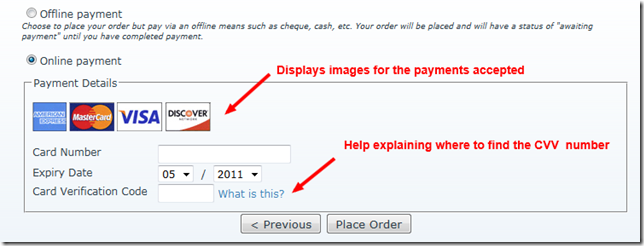
Additionally we’ve made the checkout process easier to give customer help to locate the the CVV number for a credit card.
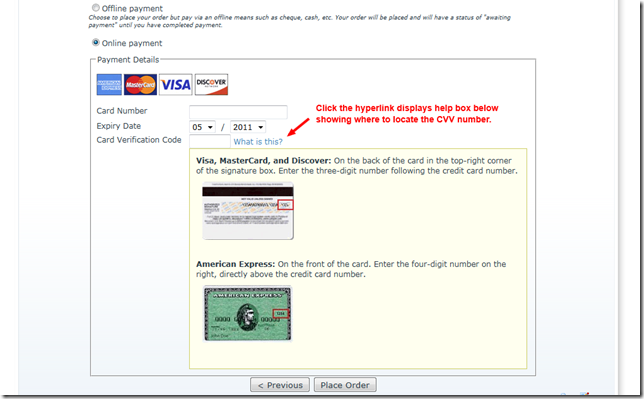
This is all part of our continually improvement in Cart Viper to make it easier for customers to checkout, thus increasing your conversion rate.
Customising the Credit Card Icons and CVV Help
The changes to the checkout are fully customisable allowing you to display your own credit card icons and cvv help in place of the standard out of the box version.
To change the credit card accepted image you simple need to modify the a resource file for the payment gateway, then this file will be displayed to the browser.
The key in the resource file to change is creditCardLogoFileName.Text this should then just contain the filename of the image to display. The file should be placed into the /Portals/x/CVStore/Templates/Images folder.
Customising the CVV help follows a similar format, however for that we use three keys in the resource file of the selected payment provider.
| Key Name |
Description |
| cvvHelp.Text |
The body of the help message this can contain HTML. |
| cvvHelpRearImage.Text |
Filename of the image to use for the rear image of a credit card showing the location of the CVV. |
| cvvHelpFrontImage.Text |
Filename of the image to use for the front image for a credit card showing the location of the CVV. |
We recommend that you view the existing entry for the cvvHelp.Text item and use this as the basis for your own customisations. Checkout the guide to customising the resource files used in Cart Viper for additional information.
a00f450a-9f38-41ec-8308-68ed5b409342|0|.0|27604f05-86ad-47ef-9e05-950bb762570c